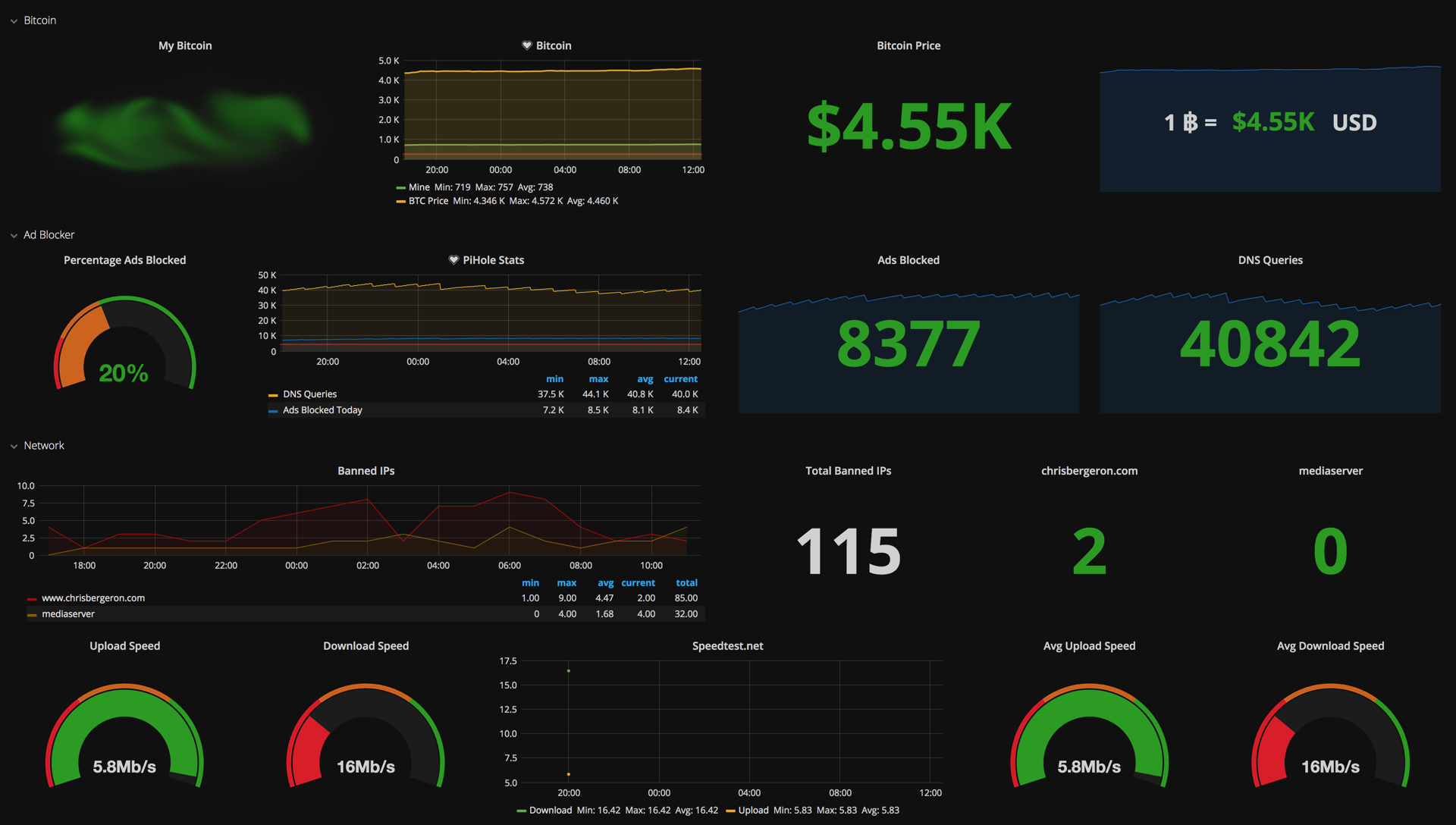Creating Grafana Annotations with Webhooks
Grafana is a great tool for visualizing data.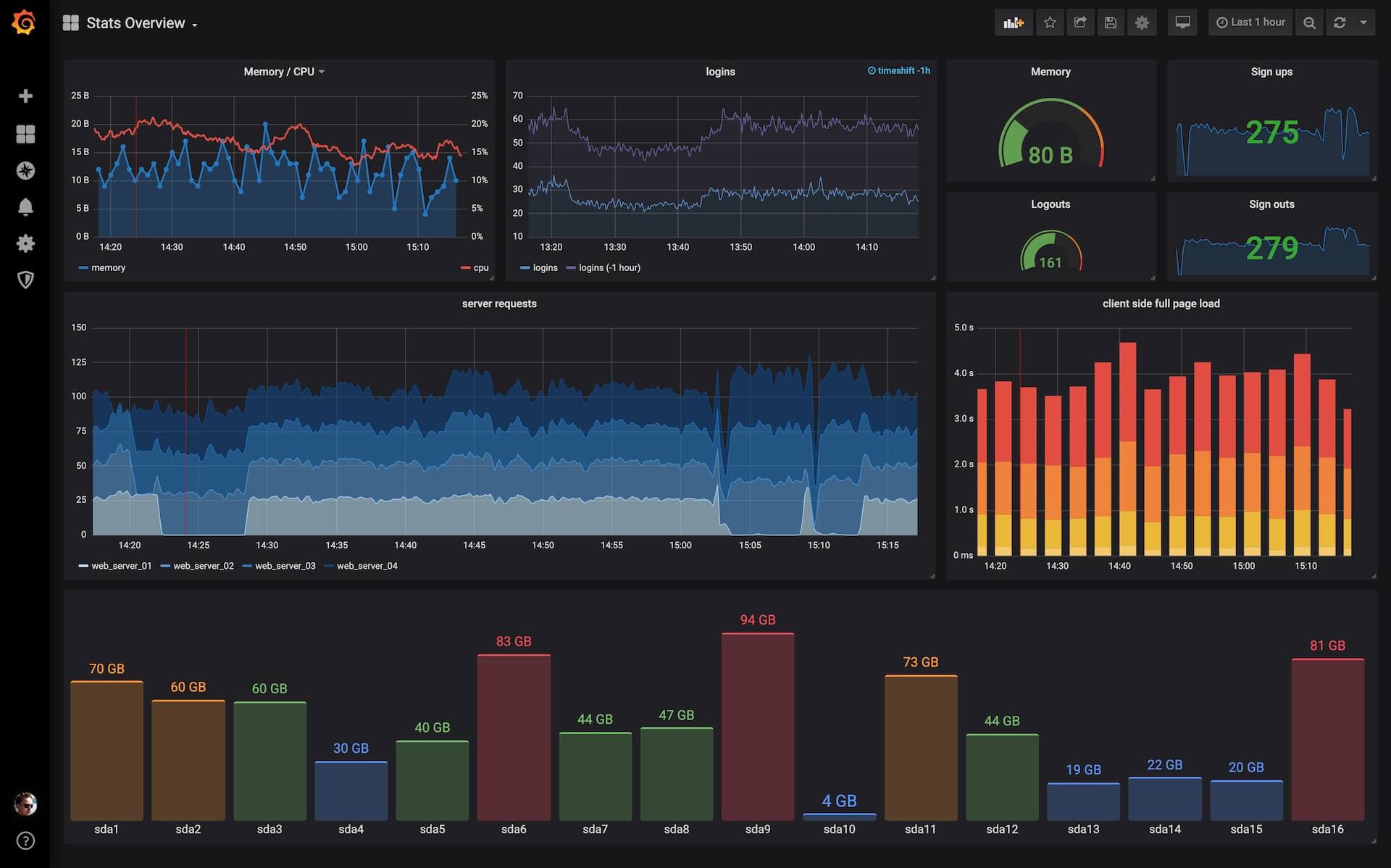
In this tutorial I’ll be putting annotations, or comments on points of interest overlayed on top of graph panels.
Grafana is a great tool for visualizing data.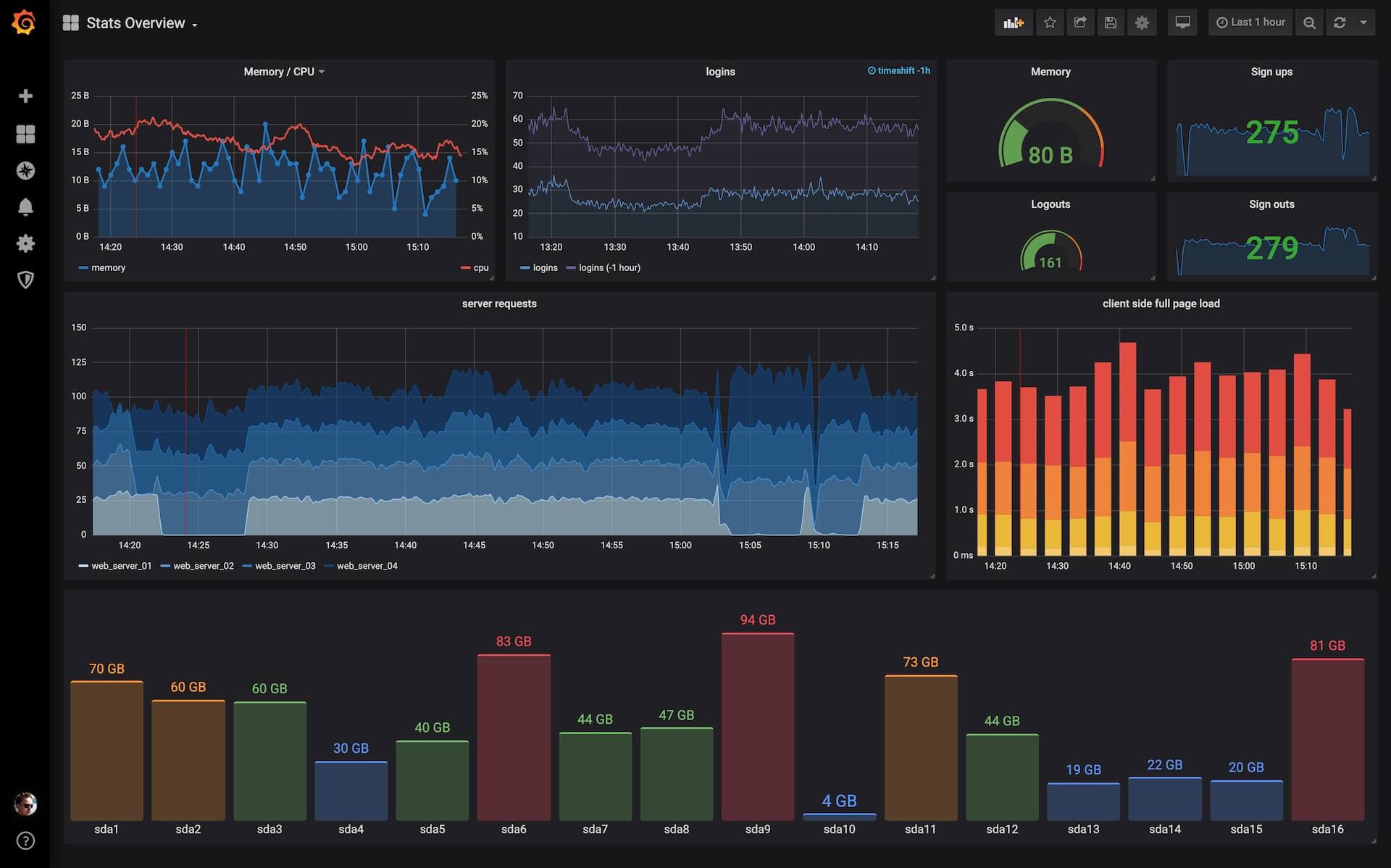
In this tutorial I’ll be putting annotations, or comments on points of interest overlayed on top of graph panels.
Tonight I was introduced to a Deluge exporter for Prometheus so I figured I’d whip up a quick dashboard for visualizing the metrics.
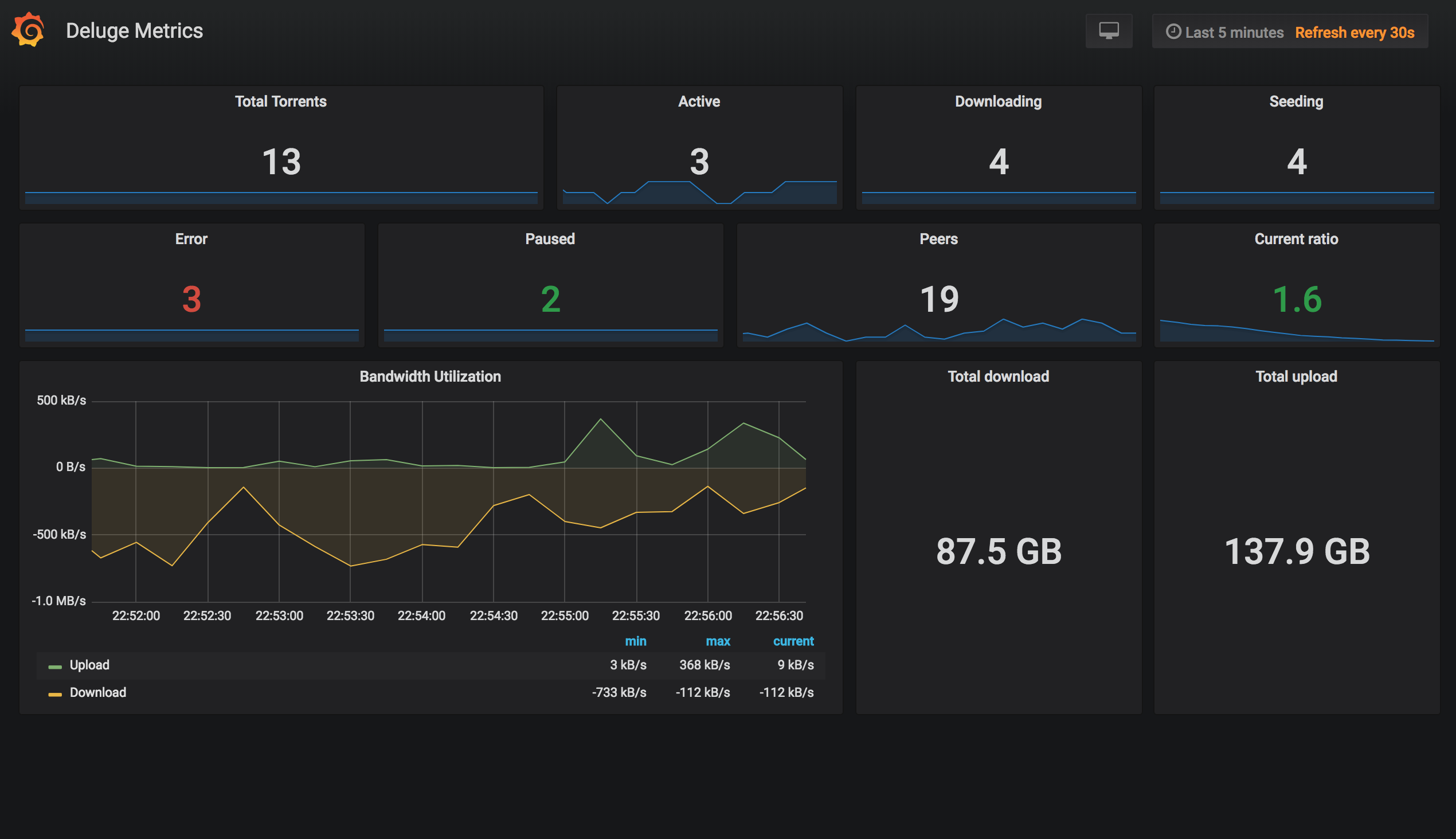
Deluge Dashboard is a very simple way to display Deluge torrent metrics. It uses the deluge exporter to populate a Prometheus data source. The panels in this dashboard can be copied into more comprehensive dashboards for a single pane of glass view of your network transfers or it can be used as a standalone glanceboard.
You can install the dashboard from the Grafana website or from my repo.
Grafana is a really great tool for visualizing data. In my homelab, I have obviously have a lot of data so what better than to use than the right tool for the job. Below, you can find some screenshots of my dashboards. I use a raspberry pi that just runs a full screen browser for viewing the dashboard slideshow in addition to a few other glance boards (DAKBoard, Monitorr, et al).
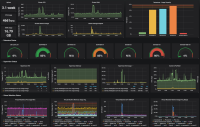 | 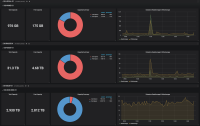 |

I made a Grafana Dashboard for my Plex system at home. I feed various system telemetry into an influx database as the data source and Plex-Data-Collector for inserting the data from plex. Additionally, I wrote a python script for injecting logs from NZBGet into mysql. I then use Grafana to display the graphs. I really love Grafana and I’ve created several dashboards:
![]()
Update: 2018/09/13
pfSense has a plugin for telegraf which can be installed from the gui. I recommend this method rather than what I figured out below. I’m leaving these notes for manual installation reference.
2017/12/09
I put this guide together using information from various other blogs. This is current as of December 2017 and using pfSense 2.4.2. For this tutorial, you’ll need your IP or hostname of your influxdb data source and your username and password.
The data flow is as follows:
pfSense -> Telegraf (gather metrics) -> InfluxDB (store metrics) -> Grafana (render graphs)
I wrote a simple plugin for NZBGet that inserts download history into a MySQL database. Having my download list in a database makes operations on the data easier than groking text logs.
I wanted to display my most recent downloads on a Grafana Dashboard: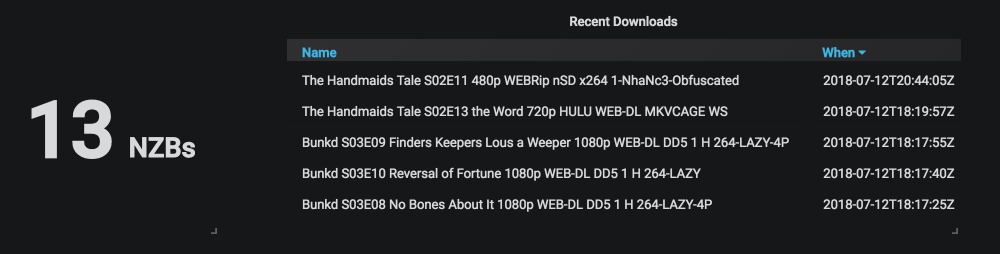
To use simply copy the Mysql-Log.py script into your NZBGet/scripts directory. In NZBGet, select settings and set the hostname of your MySQL instance.
You can download the plugin on github

I wanted to add the metrics from my ad-blocker, the great Pihole to my executive dashboard. To create the dashboard I used Grafana to display the graphs and InfluxDB a the time-series backend database. I use a simple python script to get the metrics from pihole and record them in influxdb.
Grafana makes it easy to render them into a user friendly dashboard.
Installing Grafana and Influxdb is beyond the scope of this blog post but here is the scipt that I use to get the data from pihole and insert it into Influx.
After you’re getting data in your influx db you’ll have to create a grafana dashboard.
I have many interests and some of them have metrics that are useful or fun to watch. For example, I have investment in Bitcoin so it’s nice to be able to keep an eye on it periodically.
I decided to create a graphical “at a glance” dashboard for myself. I chose Grafana as the user interface / front end and InfluxDB a the time-series backend database to store the metrics. I use various scripts and applets to populate the data into Influx and Grafana makes it easy to
render them into a user friendly dashboard.
Some of the metrics I monitor are Pihole stats, the price of bitcoin, how many IPs get banned from my webservers and my network throughput.