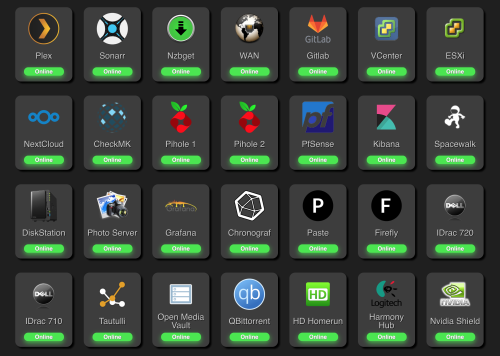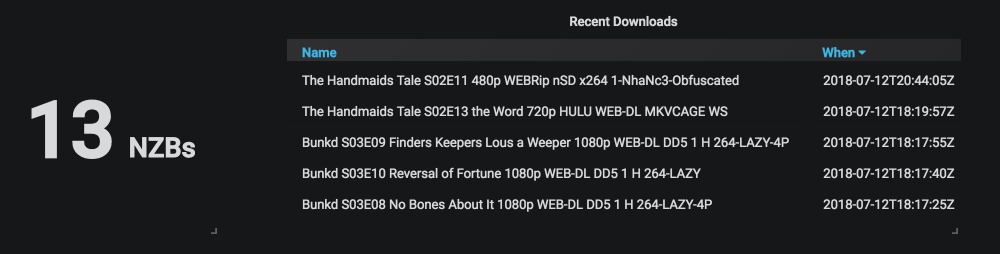This is a quick tutorial about setting up a simple shell script that runs periodically to update a DNS record on the internet with the IP address of your network. If you’ve ever wanted to have myhome.mydomain.com always updated with your home IP address, this is one way you can do it. There are paid and free services that offer this functionality, but I choose to use this method because it gives me ultimate flexibility over my domain.
This tutorial assumes you have your own Top Level Domain (TLD) and that you’ve configured it to use Digital Ocean as the authoritative DNS for it. Here, I’ll use “example.com” as the top level domain.
Generate a Personal Access Token
Log in to Digital Ocean and click on API from the top Menu. Click the Generate New Token button and give it a name. The name is not parsed, it’s just for your own reference. I like to give it something descriptive to my application. For this example, I’ll use MyDNS. Be sure to check the box next to Write so we can update the records using this API Key.
Once you have the API Key, save it somewhere for reference. It’s one of the 3 variables we’ll need to update in the update_do_dns.sh script.
The API Key will look something like this:
fe3aeda96b7wer8wer1e6bb5erae528sdf3a6120dfrf7e492bwer6343fsdf